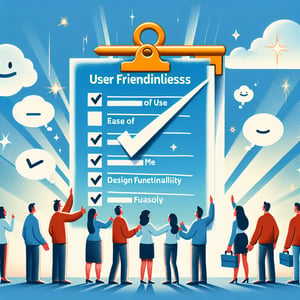Free SharePoint End User Survey
50+ Expert Crafted SharePoint End User Survey Questions
Knowing how employees engage with SharePoint is crucial for boosting productivity and ensuring seamless collaboration. A SharePoint end-user survey collects targeted feedback on usability, navigation, and training to help you prioritize improvements that drive real results. Download our free template preloaded with example questions, or head over to our form builder to craft a custom survey if you need a more personalized approach.
Trusted by 5000+ Brands

Top Secrets: Craft an Irresistible SharePoint End User Survey
Launching a successful SharePoint End User survey starts with clear goals and empathetic questions. You want honest feedback on collaboration, navigation, and content relevance to improve user adoption. Whether you run an internal poll or use a chat tool, a well-designed SharePoint User Survey helps map pain points to actionable insights. In minutes, you can poll your team and gather data that drives real change.
Keep your survey concise. Ask "What do you value most about our SharePoint sites?" and "How intuitive do you find the document library navigation?" These sample questions let you measure both sentiment and usability. Aim for a balanced mix of multiple-choice and open-ended items. A study by Nielsen Norman Group found that focused surveys yield 40% higher completion rates and clearer feedback.
Industry experts recommend sticking to 10 - 12 questions and leveraging branching logic to keep respondents engaged. According to SurveyMonkey guidelines, shorter surveys boost completion rates by up to 20%. Embed your poll directly in Teams or SharePoint for a seamless experience and to reduce drop-off.
Imagine a marketing team struggling with scattered documents. After running this survey, they discovered most users missed key folders hidden in sub-sites. By reorganizing libraries and updating navigation links, they boosted adoption by 25% in two weeks. Real-world examples like this prove that small tweaks can transform the user experience.
To use your SharePoint End User survey effectively, share results promptly and outline a plan for improvements. Communicate wins and next steps in a short follow-up. Your team sees their voices matter - and your SharePoint environment evolves with them.


Don't Launch Your SharePoint End User Survey Until You Read This
Avoid common pitfalls when building an End User Survey on SharePoint. Don't overwhelm users with jargon or unclear prompts. Instead, write simple items like "Which SharePoint features do you use daily?" and "What's one change that would make collaboration smoother?" Plain language ensures you collect high-quality feedback.
Skipping a pilot test is a recipe for low response rates. A study on conversational survey tools found that chat-style surveys yield more honest answers. Run your survey with a small group to spot confusing wording or technical issues before you go live.
Another mistake is overlooking the social side of SharePoint. If you ask only about individual tasks, you miss how teams collaborate. Research on collaborative search interfaces shows that social dynamics shape how people use shared tools. Ask "Who do you rely on most when searching for documents?" to capture team workflows.
Forgetting to segment responses can mask trends. Add simple demographic items like department or tenure to see if power users feel differently than occasional ones. Smart segmentation reveals hidden pain points - maybe new hires struggle with navigation while veterans breeze through.
Picture a finance team that rolled out a heavy 20-question survey without pilot testing. Half the participants quit halfway through. After tweaking wording and adding skip logic, their revised survey saw a 60% boost in completion. Always learn from early feedback to refine your approach.
Finally, avoid leaving users in the dark. Share summarized findings and planned fixes within two weeks of survey close. A transparent report builds trust and encourages participation in future polls. When your team sees real change - updated workflows, clearer libraries - they become your best champions.
User Adoption Questions
Understanding how employees adopt SharePoint features helps improve usage and ROI. This section explores user frequency, feature adoption, and integration preferences to guide our platform optimization. Please take a moment to share your experiences with the SharePoint User Survey .
-
How often do you log in to SharePoint?
This question helps us gauge user engagement and frequency of platform access. High login rates often correlate with stronger adoption patterns and overall user investment.
-
Which SharePoint features do you use most often?
Identifying popular features allows us to prioritize future enhancements and training focus. It reveals which tools deliver the most value to end users.
-
How would you rate your comfort level with navigating SharePoint?
Assessing navigation comfort highlights areas where users may need additional guidance or design improvements. Higher comfort often leads to increased productivity.
-
What factors encourage you to use SharePoint in your daily tasks?
Understanding motivating factors helps shape communication strategies and resource allocation. It uncovers incentives that drive consistent use.
-
What barriers prevent you from adopting new SharePoint features?
Identifying blockers allows us to address technical, training, or design issues proactively. Removing these hurdles can boost adoption rates.
-
How likely are you to recommend SharePoint to a colleague?
This question measures user satisfaction and advocacy potential. A high recommendation rate signals a positive user experience overall.
-
How does SharePoint integrate with other tools you use?
Evaluating integration workflows highlights compatibility and efficiency gaps. Smooth tool connections are key to streamlined processes.
-
What motivates you to continue using SharePoint regularly?
Understanding ongoing motivations helps maintain engagement through targeted initiatives. Insights here can shape future feature promotions.
-
How has SharePoint improved your personal workflow?
Capturing workflow improvements demonstrates tangible platform benefits. This feedback supports ROI calculations and success stories.
-
What additional features would increase your use of SharePoint?
Gathering user suggestions guides our development roadmap with real-world needs. Feature requests help prioritize the most impactful enhancements.
Interface Usability Questions
A user-friendly interface is key to ensuring productive SharePoint sessions. These questions assess layout clarity, navigation ease, and search functionality for better design decisions. Let us know your thoughts in the User Interface Survey .
-
How intuitive do you find the SharePoint interface?
This question measures overall ease of use and initial impressions. Intuitive design can reduce training time and improve satisfaction.
-
Are menus and options clearly labeled for your tasks?
Clear labeling helps users locate functions without confusion. This feedback directs us to improve terminology and layout.
-
How satisfied are you with the layout of SharePoint pages?
Page layout satisfaction indicates whether content is organized effectively. Comfortable layouts contribute to efficient navigation.
-
How easy is it to locate documents within SharePoint?
Effective document discovery is critical for user productivity. This insight helps optimize search and folder structures.
-
How would you describe the visual design clarity?
Visual clarity affects readability and user focus. Assessing design helps us refine color schemes and typography.
-
How responsive is the interface when navigating pages?
This question gauges the perceived speed of transitions and page loads. Responsive design improves the overall user experience.
-
How accessible are key functions from the homepage?
Homepage accessibility impacts task initiation speed. Ensuring core tools are front and center reduces clicks and frustration.
-
Rate the ease of customizing your SharePoint view.
Customizability empowers users to tailor their workspace. Feedback here guides enhancements to personalization options.
-
How comfortable are you with the search functionality?
Search comfort indicates whether users can find relevant content quickly. Improving search algorithms depends on this feedback.
-
Is the mobile interface user-friendly?
Mobile usability ensures flexibility for on-the-go access. Evaluating this aspect informs responsive design improvements.
Collaboration and Communication Questions
Effective collaboration in SharePoint boosts team productivity and communication. This section focuses on document sharing, discussion features, and integration with other tools for seamless teamwork. We appreciate your input in the User Feedback Survey .
-
How effective is SharePoint for team collaboration?
This question evaluates the overall collaborative usefulness of the platform. Strong collaboration features often drive user satisfaction.
-
How easy is it to share documents with colleagues?
Document sharing should be straightforward to support workflows. Feedback here helps streamline permissions and sharing flows.
-
Rate the clarity of version control and document history.
Version control transparency is vital for tracking edits and accountability. Clear history logs reduce confusion and errors.
-
How helpful are comments and discussion features?
Comment tools facilitate feedback and decision-making. Assessing their usefulness guides enhancements to these communication channels.
-
How timely are notifications about document updates?
Timely alerts keep teams informed of changes. This feedback ensures notification settings meet user needs without being overwhelming.
-
How well does SharePoint support real-time co-authoring?
Real-time editing improves efficiency and reduces version conflicts. User insights here drive improvements in collaborative editing tools.
-
How clear are user permissions and access controls?
Transparent permissions help maintain security and reduce errors. Feedback helps optimize role definitions and access workflows.
-
How do you rate the feedback process within SharePoint?
Effective feedback loops foster better document quality. This question assesses the ease of providing and receiving feedback.
-
How satisfied are you with group site organization?
Well-structured group sites support efficient collaboration. User input guides improvements to site templates and layout.
-
How easy is it to integrate SharePoint with other communication tools?
Integration smoothness affects cross-platform collaboration. Identifying integration gaps helps prioritize connector development.
Performance and Accessibility Questions
Performance and accessibility are critical for a reliable SharePoint experience across all users. These questions examine loading speeds, device compatibility, and system reliability under different conditions. Share your insights in our Usability Survey to help us enhance performance.
-
How would you rate SharePoint's loading speed?
Loading speed impacts user satisfaction and efficiency. This question helps identify performance bottlenecks.
-
Have you experienced any downtime or performance issues?
Tracking downtime reports reveals reliability concerns. Identifying issues promptly aids in system stability improvements.
-
How sufficient is the search performance on large document libraries?
Search speed in extensive libraries affects productivity. Feedback here guides indexing and query optimization efforts.
-
How accessible is SharePoint across different devices?
Cross-device accessibility supports flexible work environments. Ensuring consistent performance on all devices is crucial.
-
Rate the usability of SharePoint for users with disabilities.
Accessibility compliance ensures inclusivity for all users. This feedback helps us meet WCAG standards and improve assistive support.
-
How reliable is SharePoint when handling large file uploads?
Upload reliability is essential for large-scale collaborations. Feedback here directs enhancements to file transfer mechanisms.
-
How effective are the filtering and sorting options for large lists?
Efficient list processing reduces time spent locating items. User insights help refine filtering algorithms and UI design.
-
How would you rate the system's responsiveness during peak hours?
Peak-hour performance reflects system capacity and configuration. This question helps us plan scaling strategies effectively.
-
How easy is it to manage permissions at scale?
Large-scale permission management can become complex. Assessing this helps us streamline bulk permission tools.
-
How secure do you feel your data is on SharePoint?
Perceived data security influences user trust and adoption. Feedback here guides enhancements to security protocols and communication.
Training and Support Questions
Strong training and support empower users to harness SharePoint's full potential. This section captures your experiences with resources, documentation, and IT help to improve our knowledge base and support services. Contribute to the IT For End Users Survey with your feedback.
-
How adequate is the training you received on SharePoint?
This question assesses the sufficiency of initial user education. Adequate training is key to confident platform use.
-
How easy is it to find help resources within SharePoint?
Accessible help resources reduce downtime and frustration. Feedback here guides us to improve resource discoverability.
-
How responsive is the IT support for SharePoint issues?
Support responsiveness affects user productivity and satisfaction. Timely assistance can minimize workflow disruptions.
-
How effective are the tutorials and documentation provided?
Clear tutorials empower users to solve problems independently. This feedback helps us enhance our instructional materials.
-
Rate the usefulness of internal SharePoint training sessions.
Internal sessions drive consistent best practices across teams. Insights here inform the structure and content of future workshops.
-
How comfortable are you troubleshooting basic SharePoint issues?
User confidence in troubleshooting reduces support tickets. Understanding comfort levels guides self-help tool development.
-
How clear are the guidelines for maintaining site content?
Clear maintenance guidelines ensure site consistency and quality. Feedback helps us refine governance policies and checklists.
-
How satisfied are you with the frequency of training updates?
Regular updates keep users informed about new features. This question helps balance training cadence with user bandwidth.
-
How well does the support team resolve your SharePoint requests?
Resolution quality directly impacts user trust in IT services. Insights here guide improvements to support workflows.
-
What additional training topics would benefit you?
This open-ended question helps us identify unmet learning needs. Tailoring future content ensures relevant, impactful sessions.