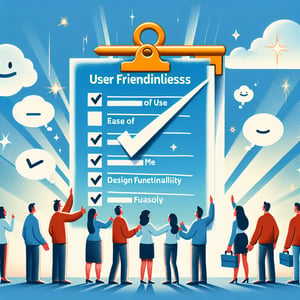Free UX User Survey
50+ Expert Crafted UX User Survey Questions
Measuring UX User feedback helps you pinpoint usability issues, boost satisfaction, and drive product success. A UX User survey is a set of targeted questions designed to capture real user insights on what's working - and what needs improvement - in your interface. Get started with our free template preloaded with example questions, or build a custom survey in our online form builder if you need more flexibility.
Trusted by 5000+ Brands

Top Secrets to Crafting a Winning UX User Survey
Launching a UX User survey helps you gather real feedback from your audience. It lets you spot usability hiccups and prioritize features that matter. By asking targeted questions early, you save development time and cut costs. Maze shows that concise, unbiased questions boost response quality.
Imagine a small e-commerce team looking to improve checkout flow. They send a quick User Experience Survey to 100 recent customers. They ask "How easy was it to find what you needed?" and use the answers to tweak navigation. Within a week, they spot a confusing step and slash drop-off by 15%.
Keep your survey under 10 minutes to respect busy participants. A clear layout, progress bar, and the option to skip tough questions reduce abandonment - making your poll friendlier. According to UserSnap, surveys over 15 minutes lose half their respondents. Aim for 8 - 10 mixed questions to maintain engagement without fatigue.
To craft a powerful UX User survey, define your goal first. Then map out questions in logical order and test with a small group. Example: "What do you value most about our interface?" taps key insights. Follow these steps, and you'll capture the insights you need to create user-first products.

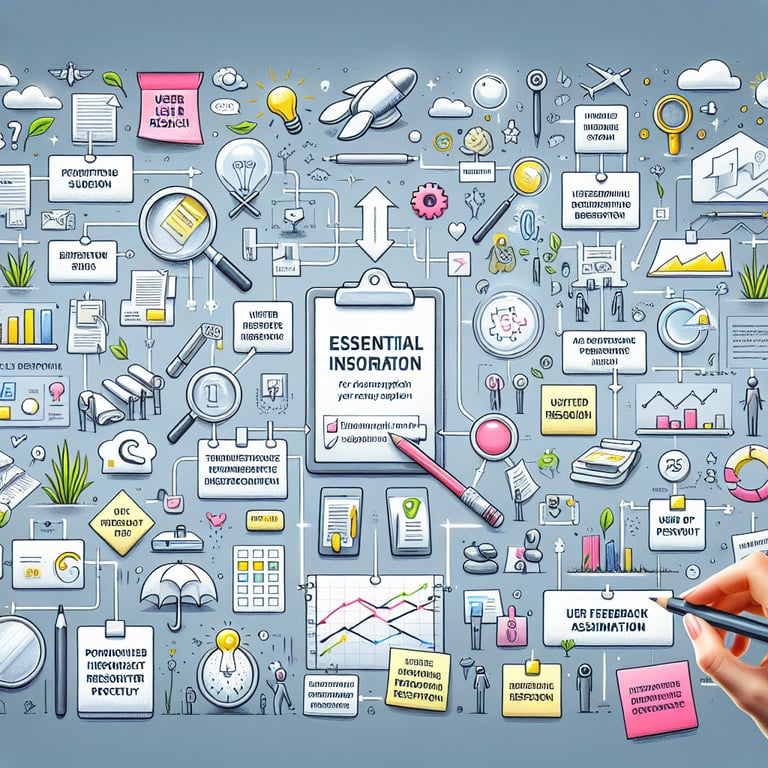
5 Must-Know Tips to Avoid Pitfalls in Your UX User Survey
Even seasoned teams slip up on a UX User survey by using loaded terms or double-barreled questions. These mistakes can skew your data and send you chasing false leads. Maze warns that bias creeps in when language influences answers. Keep questions neutral and clear to capture true user sentiment.
Avoid lengthy open-ends that overwhelm participants. Mix in scales and multiple-choice formats to keep the pace brisk. According to BridgingProducts, testing your draft with a small focus group uncovers confusing jargon. That step helped a finance app team swap "orthogonal navigation" for "menu" in their first draft, boosting clarity.
Don't forget skip logic and optional answers to minimize friction. Research from Qualtrics shows that 50% of respondents abandon surveys loaded with too many open fields. A brief scenario: a media startup cut its survey from 15 to 8 questions and retained 80% more completes. Try asking "Which feature frustrated you most?" to get pointed feedback quickly.
Always pilot your survey before full launch. Check question flow, timing, and data consistency. A clean, user-centered design in your UX Survey assures participants that you value their time. These tips will keep your data reliable and actionable, so you can iterate with confidence.
Navigation Flow Questions
These questions explore how users move through your product and identify pain points in the journey. A clear navigation structure can improve conversion and satisfaction, which is why this section is vital for a User Friendly Survey .
-
How easily did you find the main menu or navigation bar?
Understanding this reveals if your primary navigation is visible and intuitive for first-time users.
-
Did you encounter any dead ends or confusing links?
This helps pinpoint problematic pathways that disrupt user flow and cause frustration.
-
Were you able to return to the home page from any screen?
Assessing this ensures users can always reorient themselves without feeling lost.
-
How long did it take to locate the features you were looking for?
Timing navigation tasks highlights efficiency and areas where link labeling may need improvement.
-
Did you notice any redundant or duplicate menu items?
Duplicate links can confuse users and dilute the importance of key destinations.
-
Were the navigation labels clear and descriptive?
Clear labels reduce cognitive load and help users predict destination content.
-
Did you have to use the search feature to find what you needed?
Overreliance on search often indicates that navigation alone isn't sufficient.
-
How satisfied are you with the breadcrumb trails or secondary navigation?
This uncovers whether users feel a sense of context and can backtrack easily.
-
Were you ever unsure which section of the site you were in?
Identifying these moments can guide improvements in visual cues and page titles.
-
Did you find additional navigation aids like a sitemap or footer links useful?
Evaluating these aids shows if supplementary elements enhance overall findability.
Visual Design Questions
This set assesses the aesthetic appeal and visual hierarchy of your interface to ensure it resonates with users. Effective design supports usability and brand perception, as emphasized in our User Interface Survey .
-
How visually appealing did you find the homepage layout?
First impressions matter, so this gauges whether users feel welcomed and engaged immediately.
-
Were the font sizes and styles easy to read on different devices?
Readability affects comprehension and comfort, especially on mobile screens.
-
Did the color scheme help you distinguish between different sections?
Color contrast and consistency guide users' focus and reduce confusion.
-
How well did icons and graphics support the content?
Relevant visuals can clarify functions and add context when used appropriately.
-
Did any elements appear cluttered or overwhelming?
Identifying clutter helps streamline the layout for better user engagement.
-
Was there a clear visual hierarchy on each page?
Hierarchy ensures users know where to look first and which actions to take next.
-
How consistent was the design across different pages?
Consistency builds trust and makes navigation predictable.
-
Did you notice any broken or low-quality images?
Image quality reflects on professionalism and system reliability.
-
Were interactive elements like buttons and links visually distinct?
Clear affordances help users identify clickable areas without confusion.
-
Did any visual element distract you from completing your tasks?
Understanding distractions helps refine focus areas and call-to-action placement.
Content Clarity Questions
Clarity of language and information hierarchy ensures users understand your offerings. These questions drive insights into how well your content performs within the User Research Survey .
-
Was the main headline on each page clear and informative?
Effective headlines set expectations and guide users deeper into the content.
-
Did you find the terminology consistent and easy to understand?
Consistent language reduces confusion and builds user confidence.
-
Were instructions or tooltips helpful and concise?
Targeted guidance can reduce errors and enhance task completion rates.
-
How well did the body text communicate the benefits of features?
Benefit-driven copy can motivate users and clarify product value.
-
Did you notice any spelling or grammatical errors?
Errors can undermine credibility and distract from the message.
-
Were calls to action (CTAs) clearly worded?
Strong CTA language drives engagement and reduces hesitation.
-
Did you feel any information was missing or incomplete?
Missing details can lead to unanswered questions and drop-offs.
-
How effective was the microcopy (error messages, confirmations)?
Microcopy guides users through errors and reassures them during interactions.
-
Did you understand the labels on forms and inputs?
Proper labeling ensures users know exactly what data to provide.
-
Was the downloadable documentation or help section sufficient?
The availability of supporting materials can reduce support requests.
Accessibility & Usability Questions
Accessibility ensures all users can interact with your interface, while usability measures overall ease of use. Gathering this feedback guides improvements in your Website UX Survey .
-
Did you find any parts of the interface difficult to interact with?
Identifying friction points highlights areas for usability enhancements.
-
Were all interactive elements keyboard-accessible?
Keyboard navigation is crucial for users with motor impairments.
-
Did you need to adjust text size or zoom the page?
This indicates whether default text scaling meets user needs.
-
Were alternative text labels present for images?
Alt text supports screen-reader users and improves SEO.
-
How well did color contrast support readability?
Proper contrast is essential for users with visual impairments.
-
Did you experience any time-based challenges or timeout warnings?
Understanding session limits helps accommodate users with slower workflows.
-
Were form fields clearly focused and highlighted?
Visual focus states guide keyboard users and improve form completion.
-
Did you encounter any animations or auto-playing content that hindered use?
Excessive motion can be disorienting or inaccessible without controls.
-
Was the site responsive on different screen sizes?
Responsive design ensures a consistent experience across devices.
-
Did you find any content that was not accessible via assistive technologies?
This feedback reveals gaps in compatibility and compliance.
Performance & Responsiveness Questions
Page load speed and responsiveness directly impact user satisfaction and engagement. Insights here are essential for an effective User Testing Survey .
-
How quickly did pages load during your session?
Load times affect bounce rates and user patience.
-
Did you notice any delays when interacting with buttons or links?
Confirming responsiveness issues helps prioritize performance fixes.
-
Were images and media optimized for your connection speed?
Heavy assets can slow down load times and frustrate users.
-
Did any scripts or features fail to load properly?
Missing elements can hamper functionality and cause errors.
-
How did the site perform on your mobile device?
Mobile performance is critical as most traffic comes from handheld devices.
-
Did you experience any sudden layout shifts while loading?
Cumulative layout shift harms perceived stability and usability.
-
Were you ever prompted to reload or retry due to timeouts?
Timeout prompts indicate server or network reliability concerns.
-
How satisfied were you with the feedback time after completing actions?
Instant feedback reassures users that their actions were registered.
-
Did any background processes (like auto-save) impact performance?
Background tasks should not degrade the main user experience.
-
Would you rate the overall speed of this site as satisfactory?
Overall sentiment on speed helps benchmark improvements over time.