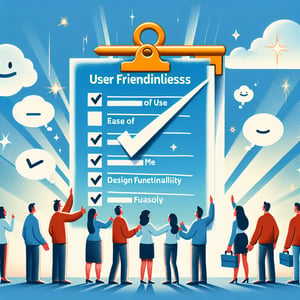Free User Interface Survey
50+ Expert Crafted User Interface Survey Questions
Measuring your user interface uncovers friction points and boosts engagement by making every interaction seamless. A User Interface survey gathers targeted insights on layout, navigation, and visual clarity - helping you design more intuitive experiences. Grab our free template packed with example questions or jump into our form builder to tailor your own survey in minutes.
Trusted by 5000+ Brands

Top Secrets Every Designer Must Know for a User Interface Survey
A User Interface survey can be your secret weapon for crafting interfaces that truly click. When you ask the right questions, you unlock insights into user preferences, behavior, and friction points. Before you start, define clear objectives: are you testing navigation, visual hierarchy, or accessibility? This upfront clarity sets the stage for actionable data.
Imagine you're launching a new checkout flow and want to measure its clarity. You send a quick poll to early adopters and uncover that 72% find your form confusing. Real-world scenarios like this show why planning matters. You'll also see how small tweaks boost conversion rates.
To design questions that resonate, keep them concise and purposeful. Try "What do you value most about the layout?" or "How intuitive is the menu structure?" Mix multiple-choice with open-ended prompts to balance stats with stories. And always pilot your draft with five to ten users before a broader rollout.
According to the Online Survey Methodology for User Experience Research, aligning your survey design with research goals can increase completion rates by 20%. Their framework highlights planning, implementation, and follow-through as the pillars of success. Lean on proven methods to maximize response quality.
When you map feedback against your UI components, patterns emerge. If most users struggle with button placement, you have clear next steps. You can even link these insights to your User Friendly Survey dashboard, creating a feedback loop that drives continuous improvement.
By mastering these top secrets, you'll turn vague opinions into concrete UI enhancements. Start with clear goals, test smart questions, and leverage academic rigor to guide your process. Ready to make every pixel count? Dive in, ask boldly, and watch your interface evolve.

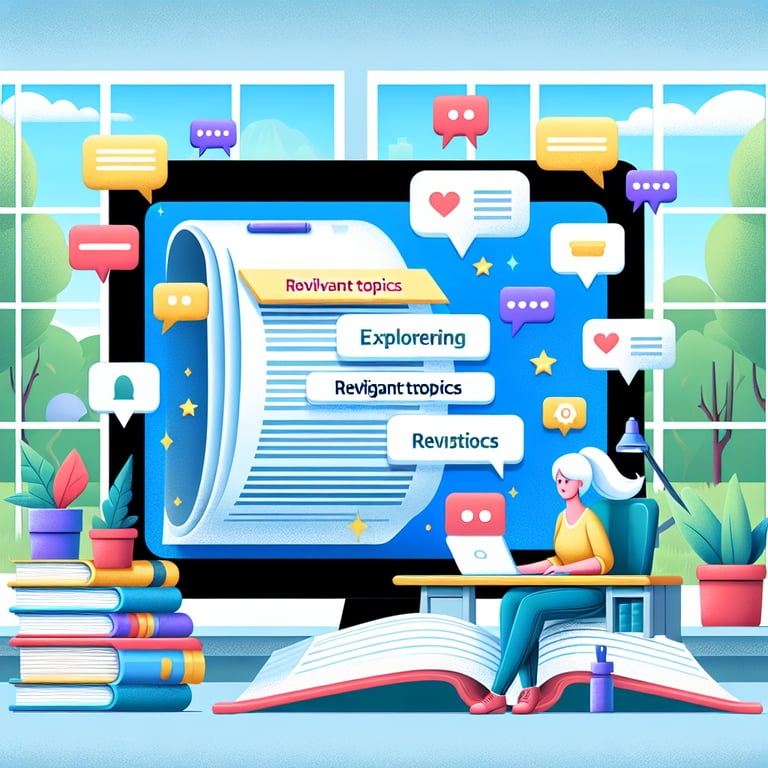
5 Must-Know Tips to Avoid User Interface Survey Pitfalls
Even the best surveys can go off track if you overlook common mistakes. Vague questions, technical jargon, and poor structure lead to low-quality responses. By anticipating these pitfalls, you'll save time and gather insights that actually guide your design revisions.
Tip #1: Steer clear of jargon. If you ask "How does the widget's affordance impact your flow?" you'll confuse users. Replace heavy terms with simple language and test clarity with colleagues. Try sample questions like "Which element feels cluttered?" to ensure everyone understands.
Tip #2: Don't ignore screen variations. A question that works on desktop may break on mobile. Use responsive survey tools and preview on different devices. According to Empowering Independence Through Design, simplified text and clear visuals boost mobile comprehension by 30%.
Tip #3: Skip accessibility at your own risk. Failing to address color contrast or text size alienates users with visual impairments. Reference the Defining Recommendations to Guide User Interface Design study for 174 practical guidelines covering usability, interaction paradigms, and user control. These best practices help you design inclusive surveys.
Tip #4: Pilot test before full launch. Run your draft with a small group, refine wording, and adjust flow. Embedding quick follow-ups like "Did you experience any confusion when navigating?" ensures you catch issues early. Then tie results back to your Usability Survey metrics for a holistic view.
By following these five essential tips, you'll avoid the traps that dilute survey data and muddy your UI decisions. Test wisely, simplify language, and keep accessibility front and center. That way, every response you collect powers real improvements in your interface.
Navigation & Layout Questions
This category explores how users navigate and interpret the page structure. Clear menus and logical layouts are key to a smooth journey so this section gathers insights on optimal arrangement. Learn more through our Website UX Survey .
-
How intuitive did you find the main navigation menu?
This question assesses clarity of menu labeling, helping designers understand if users can quickly identify navigation options. It informs adjustments to wording and placement to streamline access to primary pages.
-
Were you able to locate key sections within three clicks?
This measures the efficiency of the information architecture and link density. It reveals whether users can reach important content without unnecessary browsing.
-
Did the page layout help you focus on primary content?
This evaluates visual hierarchy and white space to guide user attention. It identifies if secondary elements distract from main tasks.
-
How consistent were headings and subheadings throughout the site?
This checks uniform structure, which aids in scanning and comprehension. Consistency reduces cognitive load when users navigate different pages.
-
Was the site's global navigation always visible when needed?
This ensures users have persistent access to the menu, reducing frustration. It also highlights any design issues with sticky or fixed elements.
-
Did you experience any confusion between similar menu items?
This reveals ambiguous labels that could mislead or delay navigation. Clarity here improves user confidence and task completion speed.
-
How well did breadcrumbs aid your understanding of your location?
This evaluates breadcrumb utility in providing context and supporting backtracking. Effective breadcrumbs reduce reliance on the back button.
-
Were dropdowns and flyouts easy to use and understand?
This identifies usability issues with hidden navigation options. Clear dropdown behavior avoids unexpected surprises for users.
-
Did the layout adapt logically when resizing your browser window?
This tests responsive grid adjustments under different viewports. It highlights breakpoints that may need design tweaks.
-
How effective were any sidebar or secondary menus in supplementing navigation?
This evaluates additional structures that offer contextual pathways. Proper sidebars can reduce clicks and improve user flow.
Visual Design & Aesthetics Questions
Visual design elements like color, typography, and imagery greatly influence user impressions. These questions focus on aesthetic appeal and harmony to ensure the interface looks both attractive and professional. For a deep dive, check our User Friendly Survey .
-
How appealing did you find the overall color scheme?
This gauges emotional response and brand alignment through color choices. It helps refine palettes for better visual harmony.
-
Was the typography easy to read and well-sized?
This assesses font legibility and hierarchy for comfortable reading. Proper typography improves content comprehension.
-
Did imagery and icons support the content effectively?
This checks whether visuals enhance understanding without clutter. Balanced imagery boosts engagement without distraction.
-
How consistent were design elements across different pages?
This identifies uniformity in styles like buttons, cards, and form fields. Consistency fosters a cohesive brand experience.
-
Did you find the use of white space sufficient and balanced?
This evaluates breathing room around content to prevent overload. Adequate whitespace improves focus and readability.
-
How appropriate were the contrast levels between text and background?
This measures accessibility and visual clarity for all users. Good contrast ensures legibility in varied lighting conditions.
-
Were animations and transitions visually pleasing?
This checks if motion effects add value without causing delays. Subtle animations can enhance feedback and delight users.
-
Did the design style feel modern and up to date?
This captures perceptions of freshness and brand relevance. Contemporary styles can boost credibility and trust.
-
How well did the visual hierarchy guide your eye through the page?
This assesses the prominence of headings, images, and call-to-action elements. Effective hierarchy streamlines task completion.
-
Did the overall aesthetic align with your expectations of the brand?
This verifies brand messaging consistency through design language. Alignment strengthens brand recognition and loyalty.
Interactive Elements & Feedback Questions
Interactive components and timely feedback drive engagement and prevent confusion. This set captures how buttons, forms, and animations perform in real-world interactions, reflecting on intuitive responses. Enhance your process with the Usability Survey .
-
How clearly did buttons indicate they were clickable?
This measures affordance and visual cues like shadows or hover effects. Clear indicators reduce hesitation in user actions.
-
Did form fields provide helpful placeholder text or labels?
This assesses prompt clarity for input expectations. Good labeling minimizes entry errors and user frustration.
-
How responsive were buttons and controls when clicked or tapped?
This gauges the speed of feedback animations or loading indicators. Immediate responses reassure users that actions registered.
-
Were error messages clear and did they suggest corrective actions?
This checks the usefulness of feedback when things go wrong. Constructive errors guide users back on track quickly.
-
Did tooltips and help icons enhance your understanding?
This evaluates supplemental information delivery without cluttering the interface. Contextual help can speed task completion.
-
How intuitive were drag-and-drop or swipe interactions?
This captures ease of use for advanced gestures and controls. Smooth gestures improve user satisfaction and perceived polish.
-
Did you notice any delays or hitches during interactive sequences?
This identifies performance issues within UI transitions. Removing lags enhances perceived reliability.
-
How effective were loading spinners or progress bars?
This measures users' patience during task processing. Proper feedback reduces anxiety about wait times.
-
Did you feel in control when navigating interactive elements?
This assesses whether users can easily cancel or undo actions. Empowering controls minimize fear of making mistakes.
-
Were toolbars or context menus easy to discover and use?
This checks visibility and access to advanced options. Well-designed menus improve workflow efficiency.
Accessibility & Usability Questions
Accessibility and overall ease of use ensure every user can interact without barriers. These questions evaluate support for assistive technologies and clarity of on-screen elements. Reference the User Experience (UX) Survey for broader context.
-
Did you encounter any issues with keyboard navigation?
This assesses support for users who cannot use a mouse. Keyboard accessibility is key for compliance and inclusion.
-
How well did screen readers announce page content?
This evaluates ARIA labels and semantic HTML usage. Clear announcements enable visually impaired users to navigate.
-
Were contrast ratios sufficient for text readability?
This measures visual accessibility for low-vision users. Adequate contrast prevents eye strain and improves comprehension.
-
Did form errors include accessible alerts?
This checks if validation messages are announced properly by assistive tools. Proper alerts prevent confusion during data entry.
-
How clear were focus indicators when tabbing through elements?
This evaluates visual outlines that highlight active controls. Strong focus states are essential for keyboard users.
-
Were multimedia captions and transcripts available and accurate?
This assesses support for hearing-impaired users. Clear captions and transcripts ensure full content understanding.
-
Did you find any sections that felt cluttered or overwhelming?
This identifies design density issues that hinder readability. Reducing clutter improves focus and usability.
-
How easy was it to adjust text size or zoom the page?
This checks responsiveness to browser scaling for low-vision accessibility. Flexible layouts maintain usability at larger sizes.
-
Did you notice any missing labels on form fields or buttons?
This evaluates completeness of descriptive tags for assistive technologies. Proper labels ensure controls are understandable.
-
Were interactive elements large enough to tap on mobile?
This measures touch target sizes for users on small screens. Adequate touch areas reduce input errors.
Performance & Responsiveness Questions
Fast loading times and smooth transitions are critical for retaining user attention. This section measures perceived speed and responsiveness across devices to pinpoint performance bottlenecks. Complement this with insights from the UX User Survey .
-
How quickly did the page content appear on your screen?
This measures initial load perception to gauge first impressions. Faster loads correlate with higher satisfaction and engagement.
-
Did any images or media load noticeably slower than the rest?
This identifies asset optimization needs such as compression or lazy loading. Balanced asset loading improves overall speed.
-
How smooth were scrolling and swipe actions?
This evaluates frame rate consistency and input responsiveness. Janky scrolls can frustrate and deter users from exploring.
-
Did any interactive elements lag after activation?
This checks for JavaScript or rendering delays in UI components. Eliminating lag enhances the feeling of control.
-
How often did you see loading spinners or delays?
This measures frequency of wait states during navigation. Reducing spinners improves flow and reduces perceived friction.
-
Were animations and transitions choppy or fluid?
This assesses the quality of motion design under varying hardware. Fluid animations boost perceived performance.
-
Did page elements reposition or resize unexpectedly while loading?
This identifies layout shifts that disrupt reading and interaction. Minimizing shifts enhances visual stability.
-
How consistent was performance between desktop and mobile?
This compares cross-device experiences to reveal platform-specific issues. Consistency builds trust and satisfaction.
-
Did you experience any timeouts or errors during navigation?
This captures reliability concerns like broken links or server timeouts. Stable connections are essential for uninterrupted use.
-
Overall, did the site feel fast enough for your needs?
This summarizes user satisfaction with speed and responsiveness. It guides prioritization of performance optimizations.